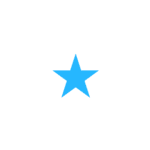Our Free Plan comes with limited set of features of Guidizy to help you try and get to know how Guidizy can be useful in your business.
No time limit on Free Plan – Our “Free Plan” is not time bound and you can stay on Free Plan and use all the Guidizy features available for Free Plan, as long as it is available as one of the supported price plans on Guidizy site.
Max 5 Users allowed. No Card, Bank Account Required – No need to set up any payment method (bank account, credit / debit card) No Contract – No contract whatsoever when you sign up for our Free / Paid plans.
All Guidizy subscriptions are based on “per User per Month” Billing model.
“Per user per month” billing mean you need to pay the subscription amount of a given Price Plan per month for every user that you add under that Price Plan.
For Example: If a given Price Plan (say PLUS) costs £10 per user per month and you have 10 users, then your total cost for your Guidizy Account would be 10 times of £10 which is £100 per month.
By “Active Team Member” we refer to the User who has the access to
Our “Agent Console” screen to Make, Attend calls with online customers
Our “Meeting Console” screen to join Meetings (booked via Guidizy Appointments) with your clients
To put it in the context, if you have purchased a total of 10 “per User per Month” licenses of given Price Plan (say PLUS) then you can simultaneously have 10 “Active Team Members” of your team accessing our “Agent Console” and “Meeting Console” attending calls, joining meetings with your customers.
In principle we won’t recommend rotation / floating of “per User per Month” subscriptions to keep things simple and easy to manage.
But we don’t specifically stop you from doing so.
So technically, our Application won’t prevent you from creating more Active Members than the number of “Per User Per Month” subscriptions you have purchased. It means it is possible that you may have created 15 Team Members in your Guidizy Account, when you have purchased only 10 “per user per month” subscriptions only.
But based on our “Active Team Member” logic at any given time only 10 team members can simultaneously have access to our “Agent Console” and “Meeting Console” screens.
All our price plans are based on monthly billing cycle.
Your subscription to any of our plans will be billed from 1st of given calendar month.
All the monthly allowances/quotas (such as Guidizy Minutes) of a given price plan will start off with their full allowance on 1st of every calendar month and will get reduced based on usage in that particular calendar month. Then again from 1st of subsequent calendar month the allowances / quota will get reset to their full allowance and will be subject to usage-based reduction for that subsequent calendar month and so on.
In case if you sign up after 1st of calendar month, then your bill and allowance will get pro-rated to number of remaining days in that month. From next month onwards your monthly subscription charge and allowance will be aligned to our standard monthly bill cycle from 1st of calendar month.
To cancel your subscription, you need to login with credentials of User who has the role of “Company Account Owner” and ability to manage (add / update / delete) the Payment methods on Guidizy Account.
Once you login, you can go to “Dashboard” screen which shows the currently Active Plan on the screen. There you can find the “Cancel” button / option to start the process cancelling your subscription.
Cancellation will not be effective with immediate effect, instead it will be effective from 1st of next billing month onwards. It means once you cancel your subscription, you can continue to use your paid plan features until the end of current billing month. Once cancellation takes effect from 1st of next billing month, you will no longer have any access to paid plan features.
To Upgrade your subscription, you need to login with credentials of User who has the role of “Company Account Owner” and ability to manage (add / update / delete) the Payment methods on Guidizy Account.
Once you login, you can go to “Dashboard” screen which shows the currently Active Plan on the screen. There you can find the “Upgrade” button / option to start the process Upgrade your subscription.
To downgrade your subscription, please drop an email indicating the following details
Your current plan
The new plan you want to downgrade to
Downgrade will not be effective with immediate effect, instead it will be effective from 1st of next billing month onwards. It means once you downgrade your subscription, you can continue to use your paid plan features until the end of current billing month.
Once downgrade takes effect from 1st of next billing month, you will have access to the your downgraded plan features only. Your previous plan ( the plan you are on before down grade) features will be not be available to you.